How to Schedule an Email in Gmail
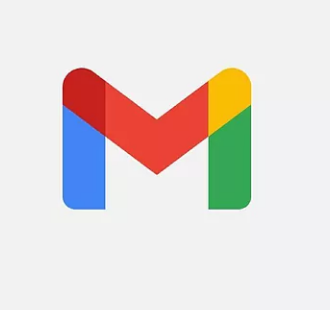
How to schedule an email in Gmail App – How to send scheduled email in gmail | schedule emails for delivery Later
Would you ever have pondered whether you could plan to send an email using Gmail at a certain time? Well, Gmail provides its customers with a function that allows you to prepare and send an email later on.
It took a very long time to build Gmail’s e-mail schedule and just launched in 2019. Nevertheless, it is a handy instrument that saves you difficulty installing any other program to accomplish the same function.
You can either modify or cancel these planned e-mails in case you have changed your mind or need to submit any more information.
We presume you’re a Gmail user already, and you’re already conversant with email writing. Only a few fast clicks are required.
On a PC, Android, or iOS device, How to schedule an email in Gmail
The process is simple, and scheduling your emails on your PC or via your iOS, or Android Smartphone will take no more than a few seconds. It’s worth noting that Gmail allows you to send up to 100 emails ahead of time.
Follow these steps if you’re an Android user:
- Launch the Gmail app.
- Tap Compose at the bottom right
- Create your email.
- Tap More At the top right
- Click Schedule send and then select an option.
Follow these steps if you’re a computer user:
You may plan emails to be sent at a later time or date in Gmail.
- Go to Gmail.
- click Compose, at the top left
- Create your email.
- Click the dropdown arrow next to “Send” in the bottom left corner.
- Select Schedule and send.
Follow these steps for iPhone/iOS user:
- Open the Gmail app on your iPad or iPhone.
- Tap Compose in the lower right corner.
- Create your email.
- Tap More in the upper right corner.
- Click Schedule send and thereafter select an option.
How to change scheduled emails in Gmail?
In the case that you change your mind, Gmail allows you to edit the text of your scheduled email or even cancel it. You may do it on your PC or on your Android or iOS smartphone by following a few simple steps.
How to View or edit your email schedule.
- Open Gmail on your PC.
- Select Scheduled from the left side.
- Choose the email address you’d want to update.
- Click Cancel send in the upper right corner of your email.
- Make your adjustments.
- Click the dropdown arrow next to “Send” in the bottom left corner.
- Select a new day and time by clicking Schedule send.
Checkout >>>> Gmail Login Different Username and Password – Gmail Login Different User
How to Cancel scheduled emails in Gmail?
- Go to Gmail on your PC.
- Select Scheduled from the left side.
- Choose the email you wish to delete.
- Click Cancel send in the upper right corner of your email.
Like the Desktop mode, your e-mail will wait for it to transmit automatically at the time indicated in your Scheduled folder. You can open, re-schedule, cancel or delete your message till then.