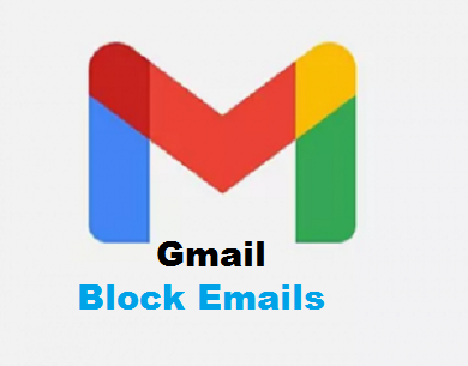How to Block emails on Gmail
How to block emails on Gmail on Phone, Computer, and iPhone
In today’s world, email is an useful resource. It’s utilized for a number of things, including sharing digital files, receiving messages from your school or institution, and keeping track of your online accounts and transactions. Because email is so easy to send, and so many individuals have several email addresses, your inbox(es) can suddenly fill up with spam.
There’s no denying that email is extremely beneficial in terms of speed, affordability, and general communication convenience. It remains an unmatched communication medium for some sorts of communications, even in a digital world with an increasing number of chat applications and other tools accessible. However, not every communication is helpful or desired, and you may need to know how to block emails on Android at times.
Even if you use Google to unsubscribe from mailing lists, you may still receive spam emails. Users of Gmail may turn off the noise with a few clicks. To ban an email address in Gmail, follow the steps below.
When you block an email address in Gmail, messages from that account will no longer appear in your inbox. It’s a one-size-fits-all approach. You’ll have to put up with sometimes deleting a few emails from that address if you wish to get certain messages from it but not others.
How to Block emails on Gmail on Computer
- Open a web browser and go to https://mail.google.com/
- Open the sender’s email.
- Select “More” from the three dots in the top right corner of the email.
- Click the “Report phishing” option first in the drop down box if you wish to report spam or phishing. If all you want to do is block the sender, choose “Block” and then enter the sender’s email address.
- Select OK to confirm that all future emails from this address will be forwarded to your spam folder.
How to Block Emails on Gmail on Phone
Gmail is one of the most extensively used email systems in the world, with more than 1.8 billion active users globally. One reason for this might be the simplicity with which it aids with email blocking. Do you want to know how to restrict/block emails on your Android Gmail account? Take the following steps:
- Open the Gmail app on your phone.
- Look for an email from the sender you wish to block and copy it.
- Open the message you’re looking for.
- For the email in question, tap the More icon (which consists of three vertical dots).
- Click Block [Insert the sender’s name here].
Follow these instructions if you use Gmail for Android but want to utilize the web app instead of the mobile app:
How Can You block a Yahoo email Address On Android?
While there is a Yahoo Mail app for Android, it does not appear to be capable of filtering emails at this time. The best option for the mobile app is to label emails as spam, which will send them to a spam folder instead of cluttering your inbox. To do so, follow these steps:
- Open the Yahoo Mail app on your device.
- Look for a message from the sender you want to stop receiving.
- Open the message you’re looking for.
- Select the More option (consisting of three vertical dots).
- Select the Mark as spam option.
When it comes to how to block emails on Yahoo Android, you may use the Yahoo Mail web app to obtain a more permanent solution, in which the messages are erased instantly and are not forwarded to any folder:
- Go to https://login.yahoo.com/ in your browser and sign in.
- Locate an email from the sender from whom you wish to unsubscribe.
- The message in question just Open it.
- Select More from the menu (consisting of three vertical dots).
- Press Block senders
How to Block an Email on Outlook Using Android
Outlook has been an established tool for email for years as the main Microsoft Windows email client. The Outlook mobile app for Android, like Yahoo, does not allow you to ban users directly. Instead, send them to your spam folder so you don’t have to deal with them in your inbox. Do you want to know how to block emails in the Outlook app for Android? No longer be perplexed:
- Go to https://outlook.live.com/ in your web browser.
- Find an email from the sender from whom you want to stop receiving communications.
- Open the message you’re looking for.
- Select the More option (consisting of three vertical dots).
- Block [Insert the sender’s name here].
Using any of the above methods on How to block emails on Gmail on Phone, Computer, and iPhone You will successfully block unwanted emails.