How to Delete All the Data Google Has About You On Phone
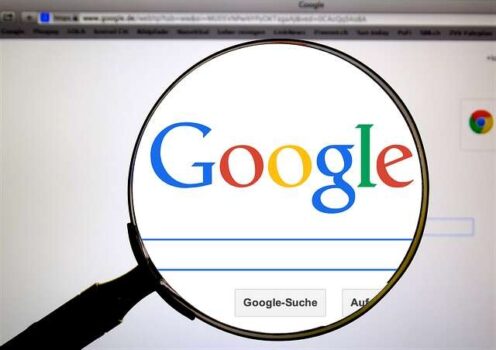
How to Delete All the Data Google Has About You On Phone (Step-by-Step Guide)
Google collects vast amounts of data from its users to enhance personalized experiences, improve search results, and offer targeted advertisements.
Despite offering tools for controlling privacy settings, Google still keeps a lot of personal information about you unless you take special action to remove it.
However, many users are increasingly concerned about their online privacy and may wish to erase their personal information from Google’s servers. If you’re looking for a way to remove your data from Google, this step-by-step guide will help you regain control of your digital footprint.
Why Does Google Collect Your Data?
Google gathers user data for various reasons, including:
- Enhancing search results
- Providing personalized ads
- Improving services like Google Maps, YouTube, and Gmail
- Analyzing user behavior for better user experience and for analytics and security purposes.
Google offers a thorough online screen(dashboard) that you can use to view some of the data being collected by then concerning you.
Even though Google provides tools for managing privacy settings, the company still retains a large amount of personal data unless you take specific steps to delete it.
How to Delete All the Data Google Has About You On Phone or Computer
1. Check What Google Knows About You
Before deleting your data, it’s helpful to see what information Google has collected. Visit Google’s My Activity page to view your search history, location data, voice recordings, and more.
2. How to Delete All Your Google Data on Search & Browsing History
- Go toMy Activity
- Click on “Delete activity”
- Select a time range (Last hour, Last day, All time, or Custom range)
- Choose services such as Search, YouTube, Maps, etc.
- Click “Delete” to remove selected activity
3. How to Delete All Your Google Data – Clear Location History
Google tracks your location via Google Maps and other services. To delete your location history:
Google Maps is a navigation and mapping service that provides real-time directions, traffic updates, and location-based recommendations. It uses GPS, Wi-Fi, and mobile networks to determine your location and improve accuracy.
However, Location History, a feature within Google Maps, tracks and saves the places you visit if enabled, allowing you to review past trips, receive personalized recommendations, and access features like Timeline. Users can manage, pause, or delete their Location History through Google Account settings to control their privacy and data storage preferences.
- Visit Google Maps Timeline
- Click on the settings icon
- Select “Delete all Location History”
- Confirm deletion
4. Remove Google Search Data
Google stores search queries to refine future searches. To remove your search history:
- Go to My Activity
- Filter activities by “Google Search”
- Select all items and delete them
5. Delete Google Account Data
To erase all personal data from Google, follow these steps:
- Visit Google Account Settings
- Click on “Data & privacy”
- Scroll to “Download or delete your data”
- Choose “Delete your Google Account”
- Follow the instructions to permanently remove your account
6. Clear YouTube Watch and Search History
YouTube tracks video views and search history. To delete:
- Visit YouTube History
- Click “Manage all history”
- Choose “Delete all time”
- Confirm the deletion
7. Disable Personalized Ads
- To prevent Google from collecting future data for targeted ads:
- Go to Google Ad Settings
- Turn off “Ad personalization”
8. Revoke Third-Party App Access
Some third-party apps connected to your Google account may have access to your data. To revoke access:
- Visit Google Security Settings
- Review and remove unnecessary apps
9. Opt-Out of Google Data Collection
- To stop Google from tracking your activities in the future:
- Go to Activity Controls
- Turn off Web & App Activity, Location History, and YouTube History
10. Permanently Delete Data Stored on Google Drive & Gmail
- Visit Google Drive and delete unwanted files
- Empty the trash folder to remove them permanently
- For Gmail, delete unnecessary emails and empty the Trash folder
Read Also>>>> Google Maps –Google Map Direction | Google Street View
Note
Taking control of your privacy by deleting all the data Google has about you is an essential step towards securing your online presence.
While it’s difficult to remove every trace, following the steps outlined above will significantly reduce Google’s access to your personal information. For ongoing privacy, regularly review your Google account settings and limit data collection wherever possible. By being proactive, you can maintain better control over your digital identity.