Gmail Notifications – How to Enable Notification on Gmail
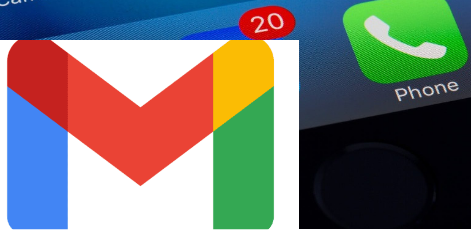
Gmail notifications are updates that the Gmail network sends to you. On Android, you can also get notifications for Gmail by allowing notifications in the app’s settings.
Gmail, on the other hand, isn’t a forum for receiving friend requests or sending text messages; it’s a platform for sending emails to friends and families, as well as drafting and composing emails.
You will also need to go through the settings on your Android device to allow alerts and decide how you want them to display.
However, there is always this sound that comes with notifications of a mail, similar to the pop sound. This notification cut across board for windows 10, iPhone, desktop, and Android device.
Gmail
Gmail is a web-based email service. The alerts are there to notify you whether you get an email when you are not logging in to your Gmail account or otherwise not online. The update tab will not appear on your Gmail homepage as it does on Facebook.
You should only switch on and off your Gmail notification so that you get updates on your device or PC as well as on your Android mobile.
How to Create Gmail Account
It’s simple to create a Gmail account, and here’s how you can get started. Go to www.gmail.com to open the Gmail app or go to the website, and then press the create Account button. On the sign-up tab, fill in all of the required information and press check-in or create.
After pressing the create button, you’ll be asked to enter a code to validate your account. The code will be sent to your inbox; copy it and paste it into the validation box; then press the verify button.
How to Enable Desktop Gmail Notifications on
- Open Gmail.
- Click Settings from the gear icon in the top-right corner.
- Select Settings.
- To get to the Desktop notification area, go to the top of the page as you scroll (Ensure you stay in the tab “General”).
- Select one of the options blow:
- For New mail notifications on: use inbox categories, and then are only notified about messages in Primary.
- While for Important mail notifications on: which means you’ll be informed of any incoming messages that have been identified as important. Find out about ranking and its importance
- Mail notifications off
- At the bottom of the page, click Save Changes.
How to Turn on Gmail Notifications Android Phone
When using a device or the Gmail app, switching on Gmail alerts. To turn it on, go through the steps shown below.
- Open Gmail, then go to the top of the page and press the settings icon or gear, then tap on settings.
- Then, if you’re using a tablet, scroll down to “desktop alerts” and select one of the options to display the message on your computer.
- If you’re on a mobile device, though, you’ll want to press the menu icon at the top and then Settings.
- If you have several Gmail accounts, you must now pick which one you want to feature on the notification.
- Scroll down to control messages, then toggle the light on or off.
These are the steps for turning on or off your Gmail messages, but before you do that, you can create an account.