WhatsApp Web Login – Use WhatsApp on Your Desktop
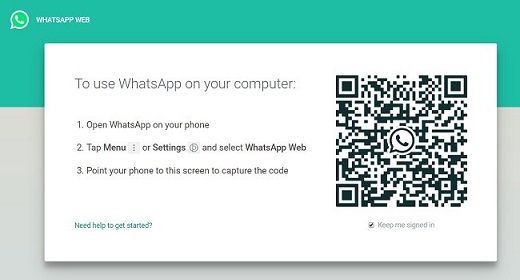
WhatsApp is without a doubt one of the world’s most popular social media platforms. WhatsApp is the most popular messaging app in the world, with more than two billion monthly users. This interface was primarily designed for email, and it has contributed to the global improvement of messaging services.
However, WhatsApp, on the other hand, belongs to Facebook, which bought it in 2014.
Basically, WhatsApp web login is a mobile and desktop application that works as an extension to your smartphone. They replicate all of the conversations and updates you have on your phone’s WhatsApp app, allowing you to see and respond to them all on your Desktop, Laptops, or Mac using your computer’s keyboard rather than your smartphone’s keyboard.
WhatsApp web basically allows its users to use the service from a desktop, laptop with phone device. Without taking your phone out of your pocket, you can see exactly what’s going on in your WhatsApp world while working on a Word documents or responding to an email.
Moreover, whatsapp on PC without phone can be done through connecting your WhatsApp account to your desktop via scan code linking to your mobile device.
How do they function?
To view your messages and conversations, the applications initially ask you to check a QR code with your phone. You can now put your phone in your pocket or desk drawer and live it there for as long as you want.
When it comes to settings, these applications don’t provide the same features as the mobile version, but responding to messages and launching new chats is the same, just simpler and quicker since you have a larger monitor and improved keyboard.
WhatsApp Web Login | How to Use WhatsApp on Desktop
Take the instructions below to use Wsp web on your computer:
- Go to web.whatsapp.com on your computer.
- Then, on your mobile phone, open WhatsApp.
- Tap Settings in the top left corner of your WhatsApp, tap and select WhatsApp web.
- A QR code would appear on your computer screen. in other to capture the code, place your phone over the code to scan.
- Instantly WhatsApp will start showing on desktop.
Meanwhile if you don’t have WhatsApp app on your PC there is need to download WhatsApp App and install it on the system before you can login on PC.
Apparently, WhatsApp login is easy when all this is install on the desktop.
WhatsApp Web Video Call
Similarly, you can make a video call on the WhatsApp desktop in the same way that you can on the mobile app. If you already have the WhatsApp mobile app enabled on your phone, you can make free video calls to friends and family. Wsp web video calls are compatible with Windows 10 64-bit version 1903 and higher, as well as macOS 10.13 and higher to make a video call over WhatsApp.
- Your computer must have a camera or webcam.
- For voice and video calls, you’ll need an audio output unit with a microphone.
- Your computer and phone both need a good internet connection. About the fact that the call will not go through your cell, it must be formed electronically.
- The WhatsApp browser needs a microphone and audio output.
- Allow WhatsApp to use your microphone and camera on your computer.
Group calls not work on WhatsApp desktop.