Gmail is not Syncing – Google Account Sync Error on Android
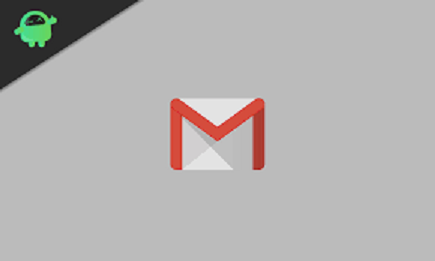
When your Gmail is not syncing it becomes a problem since mails will no longer drop on your Android device. There are times when Google is unable to sync your Gmail account with the mobile app, and then you start experiencing difficulty receiving email and sending emails.
Among all Google services, Gmail is the most important of all and without a Gmail account, you can’t access other Google services. Large numbers of people still make use of email services as their means of communication especially for clients right from their Android phone.
Moreover, you can use Google sync to synchronize Google contacts, Google calendar, and mail to your Android device, Linux, Apple device, and PC.
Syncing error on Android phones is so common and if it happens that you’re not receiving emails in more recent times and currently experiencing problems on Gmail syncing, then you’re in the right place. This article has provided a step-by-step solution on how to resolve this issue.
What to Do When Gmail is not Syncing on Android.
Don’t panic whenever your Gmail stop updating on your mobile app or computer, follow these steps to fix it.
-
Try a manual sync
First of all, try syncing manually. Open your Gmail app then swipe repeatedly from the screen top to the bottom to see if it will come up else try another method like Restarting the phone.
-
Enable sync automatically
These will automatically sync all emails without swiping the screen.
- Open your Gmail app, click on the menu (tap the three-bar sign), and thereafter tap on settings.
- Click on the name of your account.
- Scroll down to the data usage, select Sync Gmail box
- Turn off airplane mode in case it is on.
-
Restart Your Android device
Phone restart often solves unusual app bugs, it’s better to start with the simplest app fix before digging down to look for more answers to the problem.
-
Update App when Gmail is not syncing
Gmail not syncing problems can also be fixed by downloading the latest version of Gmail app on your Android and update.
-
Ensure your device is connected to Internet
Basically, once a mobile device is discounted from Wi-Fi or data the mails will not sync until the internet connection is restored, in the same vein, disable the airplane mode. If your Airplane mode is on the data connection automatically goes off, thereby prevent syncing of Gmail.
-
Clear Gmail Stored Files
Removing unnecessary file storage taken space on your mobile device equally fix the update Gmail sync frequency.
- Open Gmail app settings.
- Click App and Notifications.
- Click on the Gmail app
- Enter the storage and cache and clear storage, after that confirm action.
- Verify password
Log in through mail.google.com if any password error shows maybe that is the cause of app not syncing. Go straight and change password.
Gmail Not Syncing in iPhone What to Do?
When it comes to iOS official Gmail application syncing problems it’s slightly different from Android phones. Similarly, with iOS devices specific fix is necessary.
- Ensure IMAP is enabled
IMAP is a technology used by Gmail to send emails from its server to iOS devices. It usually enabled by default, but in case changes occur then, go back and enable it.
- Restart the iPhone
Sometimes is better to restart your iPhone when syncing error occurs it helps solve the issue of no network connect, Gmail not syncing and the likes.
- Check device connection
Verify if your mobile data is on as well as connected to the device, if not connected tap to connect.
- Verify your push settings
When Gmail account in iOS Mail is adjusted to sync manually then it means the app will bring only the new mails at that point in time of usage. Simply follow these steps to reset and enjoy free follow of mails.
- Go to settings.
- Tap the passwords & Accounts.
- Click to fetch new data – Gmail, and then select fetch.
- Update App
Check to see whether your app needs to be updated, certainly, with the latest upgrade on app, any app not updated can obstruct the frequency of your mails syncing.
- Reinstall Gmail App
Go ahead and delete your Gmail app completely from your iOS device, after that, visit the App store and reinstall back the Gmail app.
- Delete Account
In the worst-case-scenario, delete the account and start all over, set up a new account.
- Move to settings
- Passwords & accounts – Tap on Gmail account
- Click the delete account button then confirm as you tap delete account again.
When all the necessary measures have been taken, you can finally add back your Gmail account again to your iPhone.
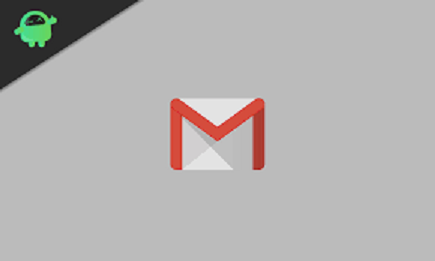
Photo Credit: Getdroidtips.com – Fix Gmail waiting for sync error