How to Clear Facebook App Cache on iPhone and Android Phone
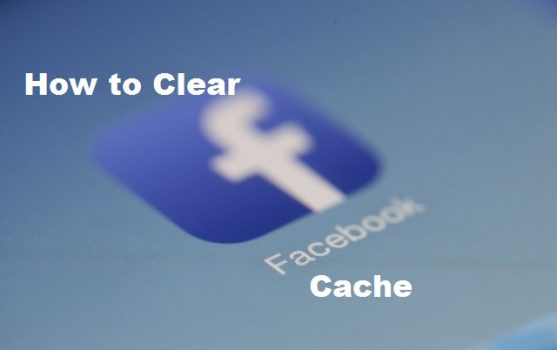
How to clear Facebook app cache on iPhone and Android Phone
What happens when the app’s cache is cleared? By wiping the cache, you can force the app to start over and have your login credentials and any temporary files cleared. You must reenter your Facebook login information.
The Facebook mobile app stores documents for later use as you use it. The information is kept in the app’s “cache,” which is designed to help you save time when carrying out specific tasks.
Web caches & apps caches are crucial for the users in the web. Using this system a product will become light and accessible thereby helping reduce the cost of service. The default is to save Facebook to your memory for later. However, there are times when clearing out is a good idea.
So, are you familiar with how to clear the Facebook app’s cache on Android and iPhone? Users can erase their browser cache in the Facebook app for Android or iPhone to make the application simpler and take up less space. It has no effect on your friends, postings, or photographs. Is the Facebook app responding slowly? Is your Facebook app taken longer time to open when there is good internet network? Endeavor to follow some simple instructions below for clearing the cache in the Facebook app.
What is Facebook Cache?
A cache is a location where information is temporarily stored and is utilized by computers and apps to speed up loading times. Web caches & apps caches are crucial for the users in the web. Users may access photographs, comments, posts, pages, and other content much more quickly thanks to Facebook cache, which saves temporary data from all files and links so that users don’t have to download them again.
Is it safe to clear cache Facebook?
Yes! it is safe since your account data, photographs, or posts won’t be harmed by this. You’ll need to log in again after it clears your cache.
How to Clear Facebook App Cache on iPhone
In order to improve the performance of your Facebook mobile app on an iPhone, erase the app’s cache. Data from the news websites you visit when viewing product pages and advertisements from links on Facebook is collected in your Facebook cache. Even while the iOS app allows you to clear your cache, it only works with information that the app has collected from websites.
- Click in other to open Facebook App on your iPhone device
- In the Facebook app, tap the Menu or Three horizontal lines symbol in the bottom-right corner.
- From the menu, select Settings & Privacy.
- Next, click on the Settings option
- Simply scroll down to the Permission section and click the Browser option
- To clear all website data collected using the Facebook Mobile Browser; click the Clear button under the Browsing Data section.
Keep in mind that this does not eliminate all of your information, including posts, photos, and videos that you have viewed on your iPhone while using the Facebook mobile app. You might try unloading or removing the Facebook app from your iPhone to thoroughly clear all cache.
Checkout >>>> Facebook Friend Mapper – How To View Hidden Facebook Friends List
How to clear Facebook app cache on Android
Below is how to delete cache from the Facebook app on Android for better user friendly browsing options. To clear the Android device’s Facebook mobile app cache, then take these actions:
- Open the Settings application on your smartphone.
- Click the Apps & Notifications button.
- If Facebook appears in the list of recently-opened apps at the top, click it.
- If you don’t see Facebook, click See all apps, then choose the Facebook app.
- Click on the Storage option
- If your device runs Android 11, select Storage & cache.
- After that, choose the Clear cache.
On your Android device, you can also erase the cache of the Facebook app. Open the Facebook app, select Settings & Privacy from the main menu, then Settings. Select the Browser option under the Permission section. Then select the Clear button next to Your Browsing data. Additionally, this will completely delete the Android device’s Facebook cache.